Imagine creating an ADK AI agent that can not only chat intelligently but also interact with the world—grabbing data from a database, searching YouTube, or even managing files on your computer. Sounds like sci-fi, right? Well, with Google’s Agent Development Kit (ADK) and the Model Context Protocol (MCP), this is not just possible—it’s surprisingly approachable! In this blog, I’ll walk you through how to connect MCP with Google ADK to create powerful, tool-savvy AI agents. If you’re wondering what is an AI agent is, this post will give you a hands-on understanding.

What’s the Deal with Google ADK and MCP?
Google Agent Development Kit (ADK)
Think of the Google ADK as a toolbox for building AI agents that can think, act, and connect with the outside world. It’s one of the most flexible AI agent frameworks, open-source and designed that work beautifully with Google Cloud and supports advanced language models like Gemini and Vertex AI Agent Builder.. Whether you’re crafting a single agent or a whole team of them, ADK makes it easy to add real-world capabilities, like fetching data or calling APIs, to your AI.
Model Context Protocol (MCP)
So, what is an MCP server? MCP, the unsung hero that makes these connections seamless. MCP is like a universal translator for AI agents, letting them talk to external tools, databases, or services in a standardized way. It’s a client-server setup: the MCP server offers tools (like file management or database queries), and your ADK agent uses them like a pro. No need to reinvent the wheel for every new integration!
Together, ADK and MCP are like peanut butter and jelly—each great on its own, but unstoppable when combined.
Why bother with MCP and ADK?
So, why should you care about hooking up MCP servers with ADK? Here’s the scoop:
- Plug-and-Play Tools: MCP lets your agent discover and use tools without messy custom code.
- Scales Like a Dream: Host your MCP server on Google Cloud Run, and it’s ready to handle big workloads.
- Secure and Safe: With enterprise-grade authentication, your connections stay locked down.
- Endless Possibilities: From querying databases to searching YouTube, MCP connects your agent to almost anything.
- Team Player: MCP’s universal protocol means your agent can work with tools from different providers, making collaboration a breeze.
In short, if you want to build AI agents that can actually connect MCP with Google ADK in a scalable, secure, and flexible way, this combo is your go-to.
Getting Started: What You’ll Need
Before we jump in, here’s what you’ll want to have ready:
- A computer with Python 3.10+ installed (because who doesn’t love Python?).
- A Google Cloud project with the Vertex AI API turned on.
- The Google Cloud CLI for easy authentication and deployment.
- A little comfort with Python and command-line basics.
- An MCP server to play with (either a local one or something like the MCP Toolbox for Databases).
Don’t worry if this sounds like a lot—I’ll guide you through the fun parts!
Your Journey to MCP-ADK Greatness
Let’s create an adk AI agent that uses an MCP server to manage files on your computer. It’s like giving your agent a Swiss Army knife for file operations. Here’s how it works, step by step, in a way that feels more like a conversation than a tech manual.
Step 1: Set Up Your Workspace
First, create a python project and install the necessary dependencies.
$ pip install google-adk mcp
Step 2: Build Your AI Agent
tools, exit_stack = await MCPToolset.from_server(
connection_params=StdioServerParameters(
command=‘python3’,
args=[
“mcp_server/server.py”],
)
)
agent = LlmAgent(
model=constants.BASE_MODEL,
name=‘general_assistant’,
instruction=“you are a general assistant”
“answer user query only by using tools”,
tools=tools,
)
Step 3: Fire Up a Local MCP Server
For this example, we’ll use a ready-made MCP server that handles file operations. In your terminal, run a command to start the server, pointing it to a folder you want it to manage. This sets up a local MCP server that your agent can talk to.
Think of this as turning on a little helper that exposes file tools to your agent. It’s running locally for now, so it’s super easy to test.
Step 4: Test Your Agent
Now comes the fun part—seeing your agent in action! You can test it in two ways:
- Web Interface: Run adk web to launch a browser-based chat interface at http://localhost:8000. Pick your agent, type something like, “List the files in my folder,” and watch it work its magic.
- Command Line: Use adk run your_agent_name for a quick CLI chat.
Your agent will talk to the MCP server, fetch the file tools, and respond with the results. It’s like having a personal assistant who can rummage through your files!
Step 5: Go Big with Google Cloud Run (Optional)
Want to take your MCP server to the next level? Deploy deploy MCP server on Google Cloud Run for a scalable, cloud-hosted solution. This involves:
- Writing a simple MCP server script (think of it as a tiny app that serves tools).
- Packaging it in a Docker container.
- Deploying it to Cloud Run with a few gcloud commands.
Once it’s live, your agent can connect to the server’s URL (like https://your-mcp-server.run.app), making it accessible from anywhere with proper security.
Step 6: Dream Bigger with More Tools
Your agent doesn’t have to stop at file management. You can connect it to other MCP servers for:
- Database Queries: Use the MCP Toolbox for Databases to query BigQuery or AlloyDB. These are great MCP server examples that show how versatile the protocol can be.
- YouTube Searches: Fetch real-time video results with an MCP YouTube server.
- Custom Tools: Build your own MCP server for unique tasks, like calling a company API.
The beauty of MCP is that it standardizes these connections, so your agent can mix and match tools like a kid in a candy store.
Tips to Make Your Agent Shine
- Keep It Secure: Use OAuth or similar for remote MCP servers to keep things safe.
- Stay Conversational: MCP supports stateful sessions, so your agent can remember the context of a chat, making it feel more human.
- Handle Hiccups: Add error checks to your tools to avoid surprises.
- Scale Smart: Cloud Run is your friend for handling lots of users or heavy workloads.
- Test Often: Use ADK’s web UI or tools like MCP Inspector to debug and refine your setup.
Real-World Ideas to Spark Inspiration
Here’s what you could build with MCP and ADK:
- Data Wizard: An agent that pulls insights from your company’s BigQuery database for instant reports.
- Travel Buddy: A chatbot that searches flights or hotels using MCP-powered APIs.
- Content Scout: An agent that finds YouTube videos or Wikipedia articles in real time.
- Workflow Hero: Automate tasks in Salesforce, SAP, or other enterprise systems with custom MCP servers.
If you’ve ever wondered how to build an AI agent that does more than chat—or how to create an AI agent that integrates real-world tools—this is your roadmap.
Wrapping It Up
Combining MCP servers with Google ADK is like giving your AI agent a superpower: the ability to connect with the world in a smart, standardized way. Whether you’re tinkering locally or deploying to the cloud, learning to connect MCP with Google ADK makes it easy to build agents that do more than just talk—they act. From managing files to querying databases, the possibilities are endless.
Ready to jump in? Check out the Google ADK docs and MCP resources to get started. Feeling adventurous? Join a Google Cloud hackathon to show off your creations. Now go build something awesome—your AI agent is waiting to shine!.
Have a project in mind or need help building your own AI agent? Get in touch with us to explore tailored solutions powered by ADK and MCP.
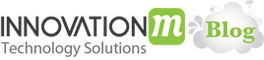 End to End Technology Solutions
End to End Technology Solutions
